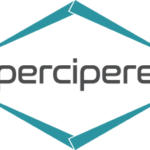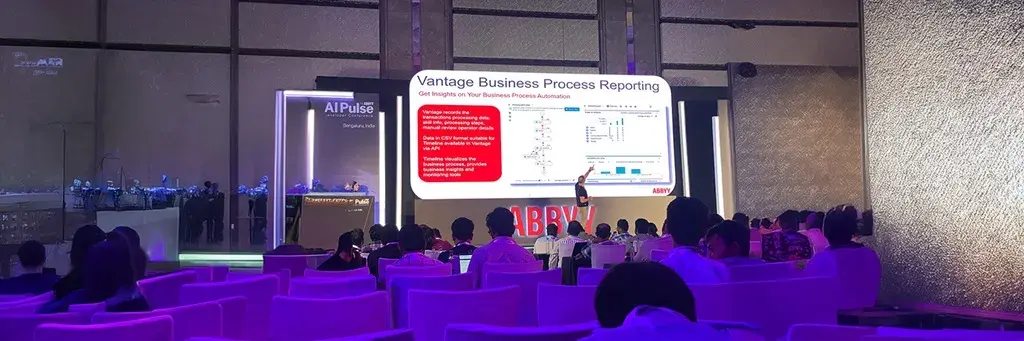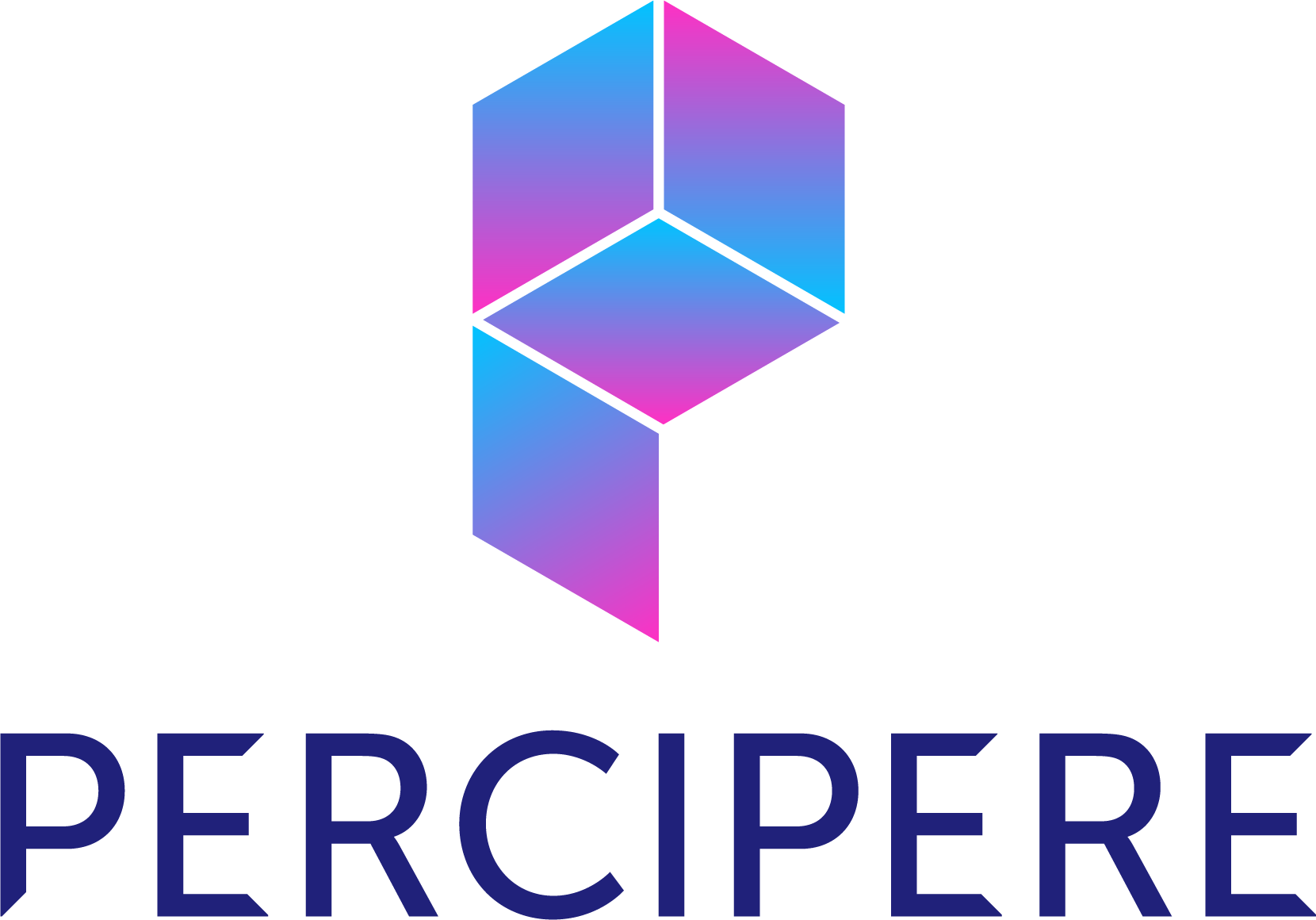With my experience over the years implementing SAP for varied customers, there is always a common business requirement to capture custom business-specific information at the transaction level that can be subsequently made available for operational or management reporting.
That demands a need to extend the respective standard SAP application UI with a new custom field that can be available to capture user input and subsequently for business reporting.
Customers using SAP On-Premise product versions (SAP ECC, SAP Business Suite on HANA or SAP S/4HANA) can extend their SAP application UI’s using SAP supported user-exits which needs an IT expertise and skillset for implementing them.
However, the SAP S/4HANA Cloud solution delivers extensibility apps where business superusers can independently customize their UI’s, reports, correspondence forms without a need for an IT team or IT skillset.
Business Case & Demonstration:
I will try to explain this further using a peculiar business case that I had come across whilst implementing the SAP S/4HANA Cloud solution for one of our customers.
Business use case
A business requirement to have a “Brand” wise profit center reporting. Based on the business model, every Profit Centre was associated with a Brand in a many (PC)-to-one (Brand) OR one (PC)-to-one (Brand) relationship.
So, technically Brand was a Profit center master attribute and we activated a custom field called “Brand” in the Profit Centre master app (steps outlined below)
Step 1: Go to “Custom Fields and Logic” App ➜ Click on Create
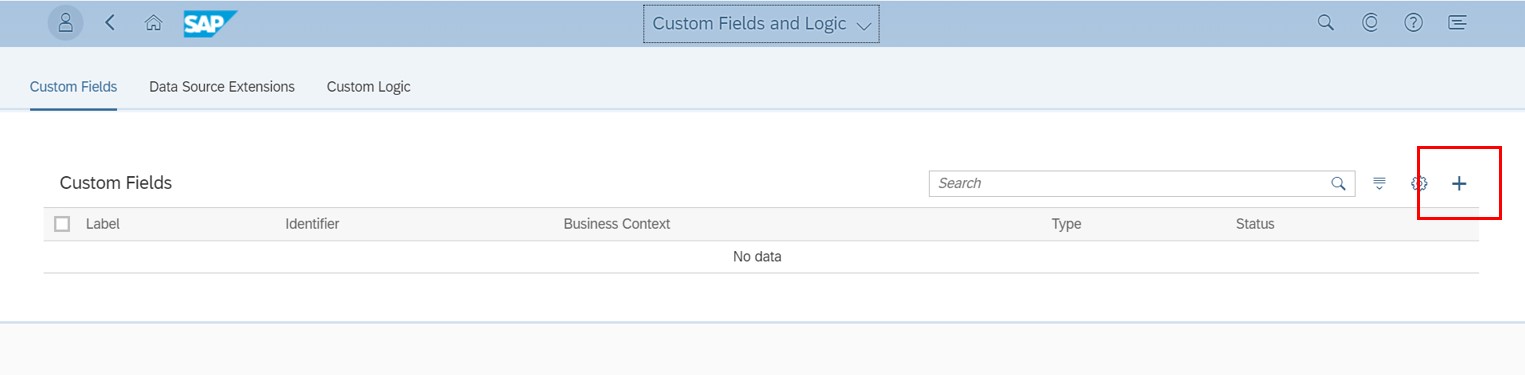
Step 2: Enter custom field attributes.
Business Context: SAP provides standard business contexts using which customers or partners can enhance standard applications.
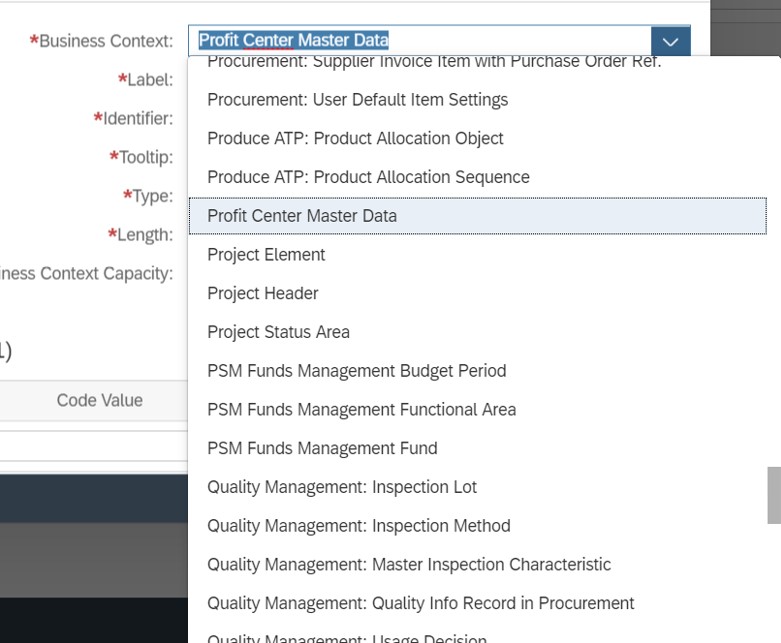
Custom field master values: Customers can define the master values for the defined custom field using pre-defined codes (select Type = Code List) as seen below. A list of Brands is created using the codes shown below.
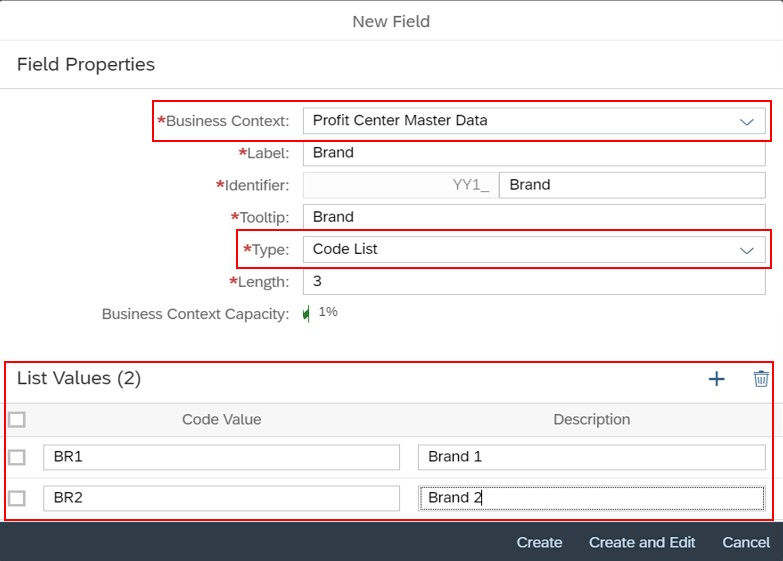
Step 3: Click on Create
Once the custom field is created, it is saved but not published. Only once the custom field is published, it appears on the SAP Application UIs, reports, etc.

Step 4: Enable the custom field usage ➜ Click on the created custom field shown above.
The next step is to enable the usage of the custom field as listed below:
SAP provides the possible list of objects (i.e., UIs and Reports, Email Templates, Form Templates, Business Scenarios, OData APIs, SOAP APIs, BAPIs and IDOCs) where the custom field can be enabled.
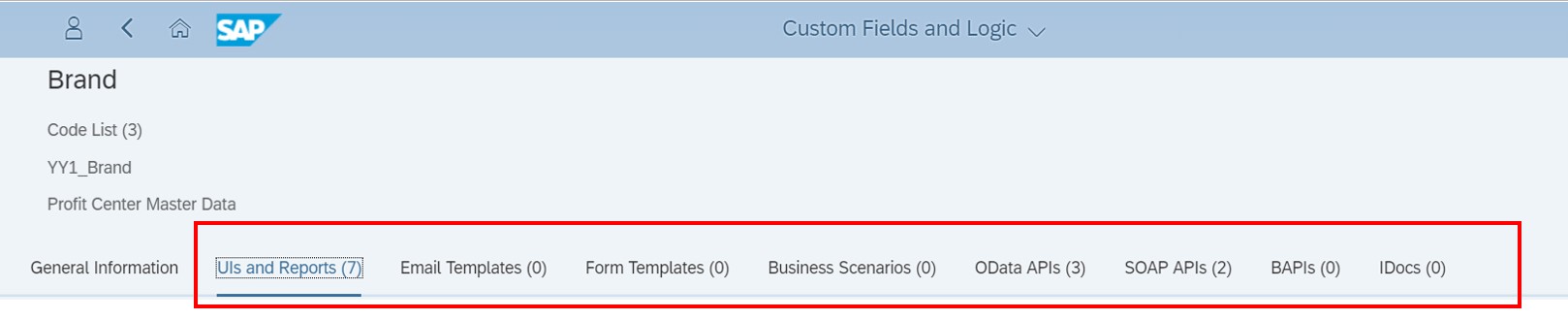
4A: We will enable the custom field “Brand” to appear in the below listed Profit Centre UI’s and Reports:
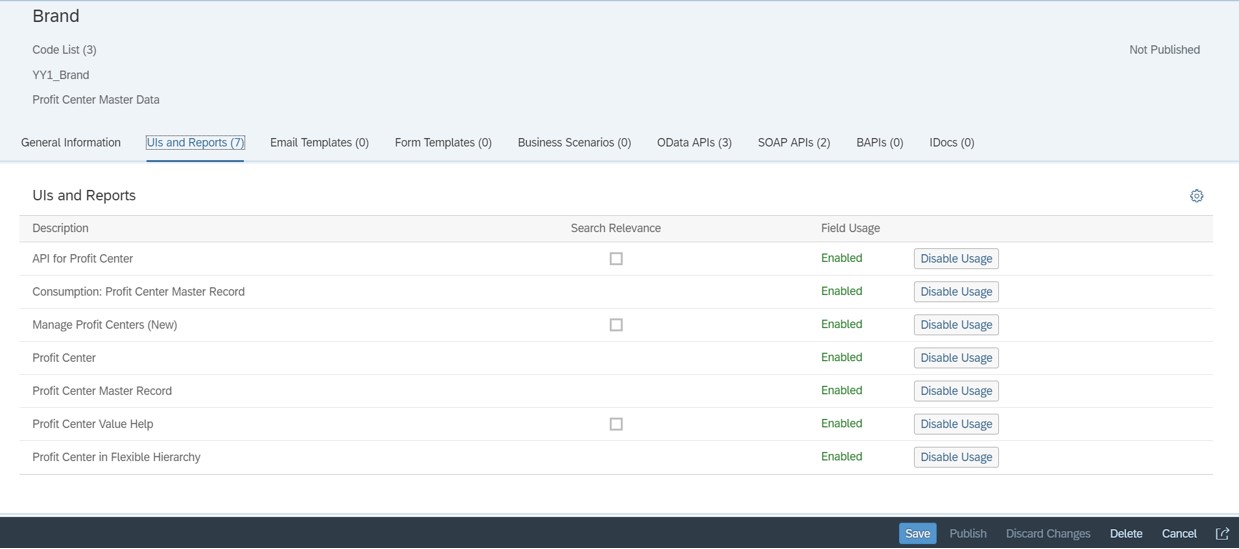
4B: We also enabled the relevant SOAP API’s for-Profit Centre master as we had to interface the profit center master data to a 3rd party system. This will also send the Brand information from the Profit Centre master to an external system.
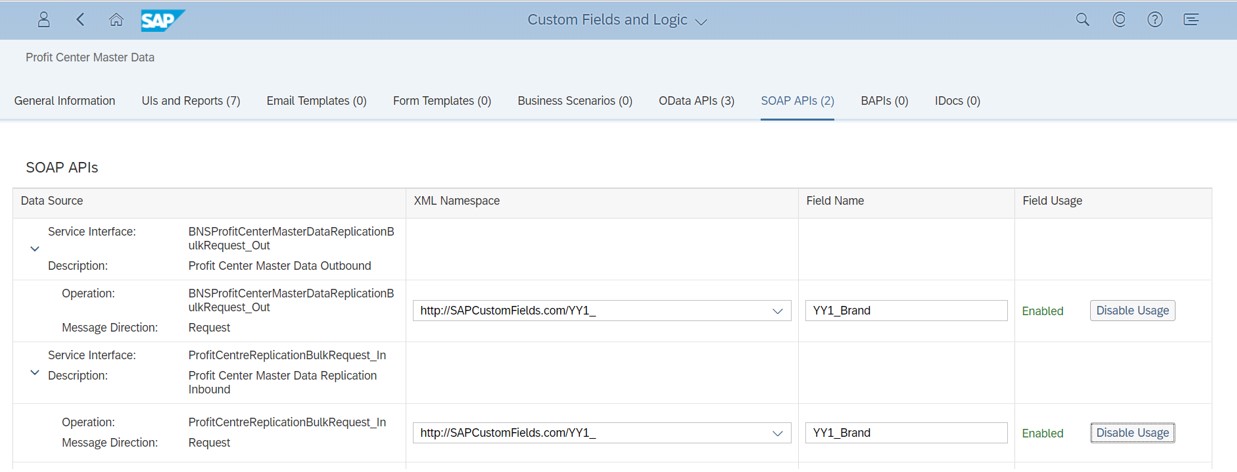
Step 5: Publish the custom field
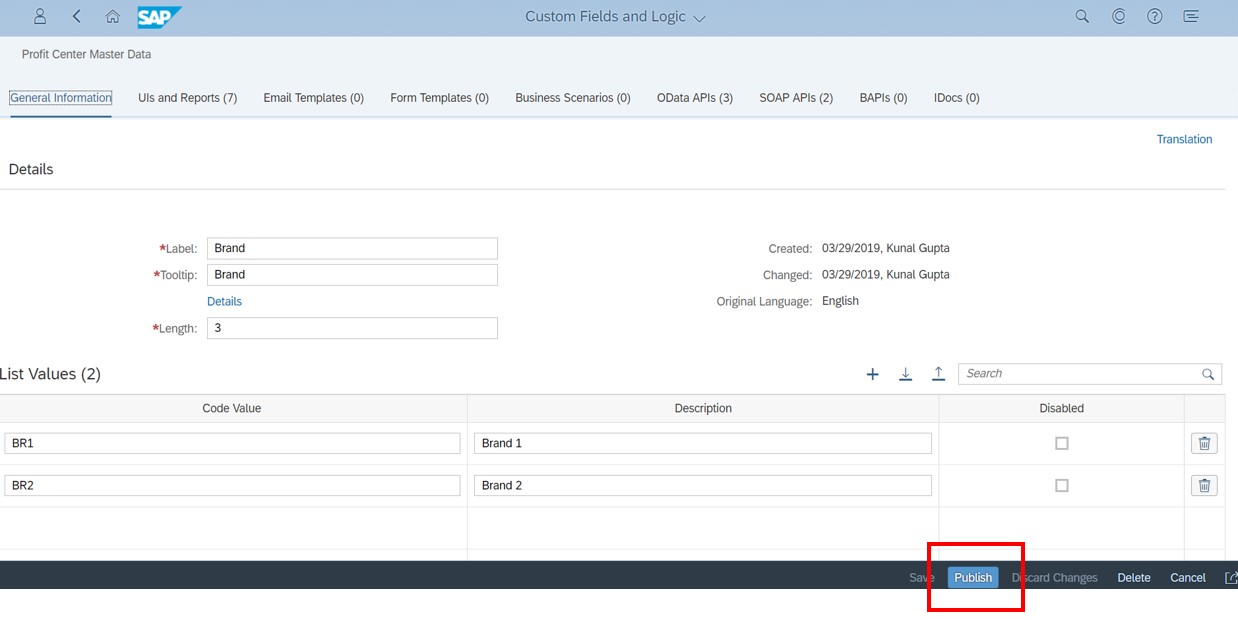
Now, let’s see how we can use this custom “Brand” field in the UI’s and in the Transactional Reports:
1) Profit Centre Master application (Manage Profit Centers app)
Field Brand is now enabled in Profit Centre Master Maintenance application Master values defined are available in the Brand field search help
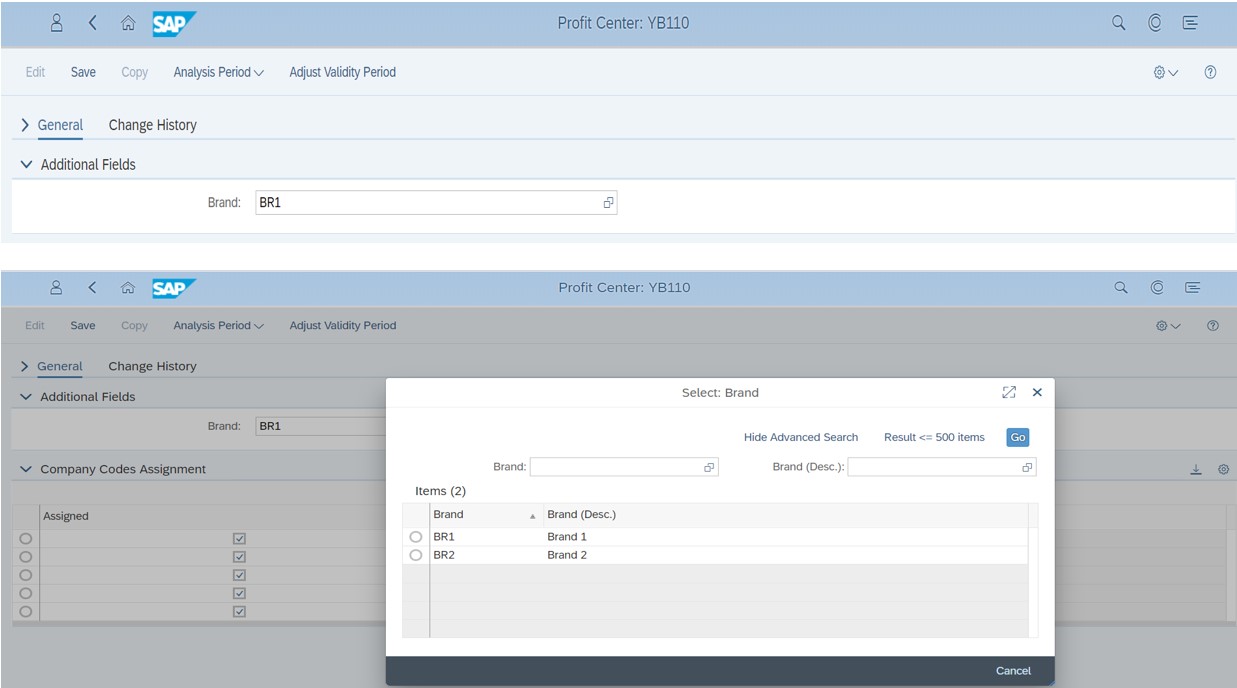
2) Profit Centre Flexible Hierarchy
We can create Profit Centre/Cost Centre Flexible Hierarchies using the custom field via “Manage Flexible Hierarchies” App.
You can refer to our Flexible Hierarchy in SAP S/4HANA Cloud blog for further details.
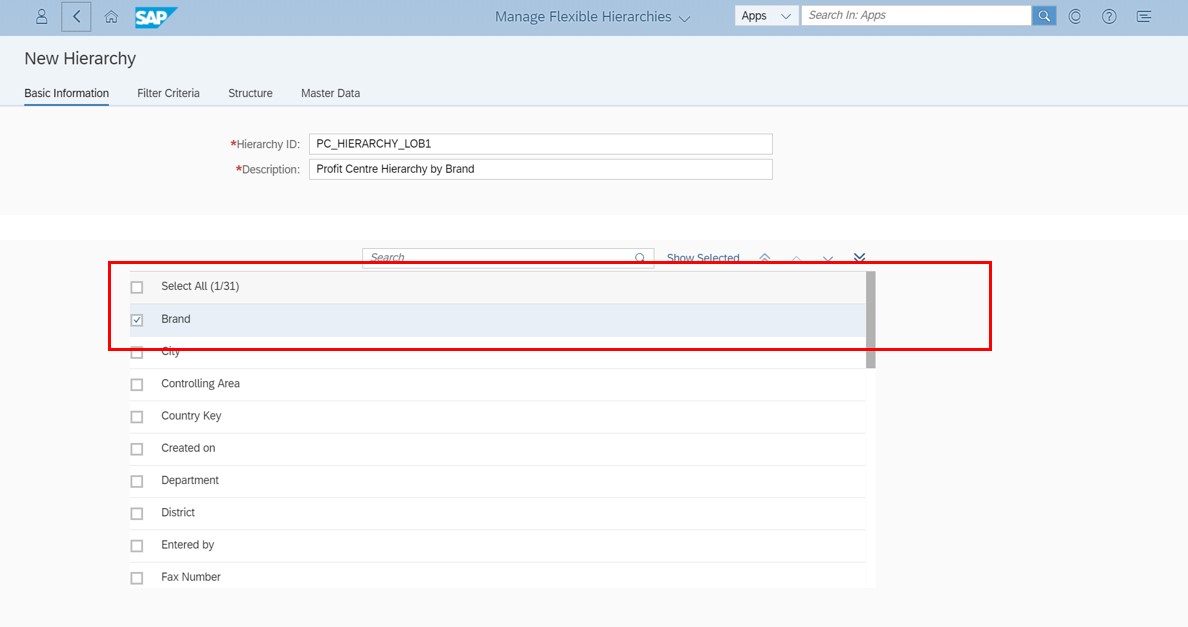
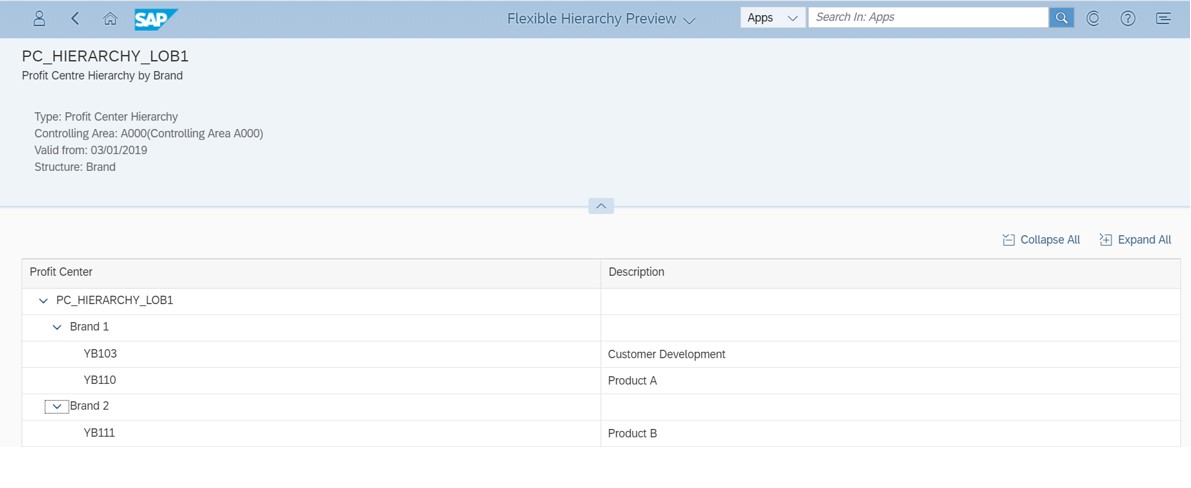
3) Financial Statement by Brand
Business can extract some of their key reports (e.g. Financial Statement, Trial balance) by Brand.
Add Profit Centre as a Row Dimension
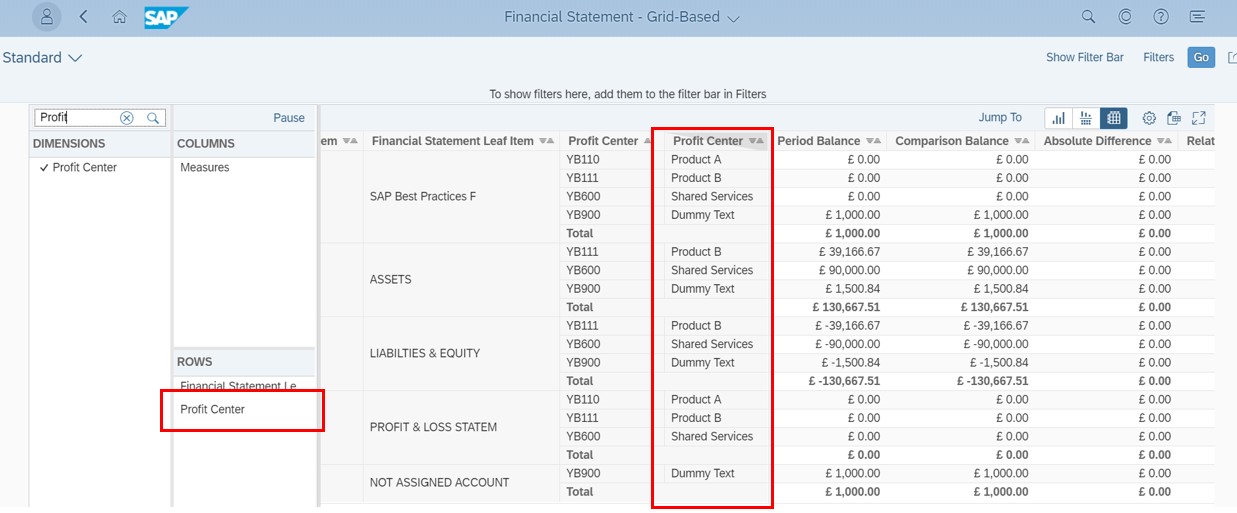
Right Click on Profit Centre Select Attributes Click on Brand
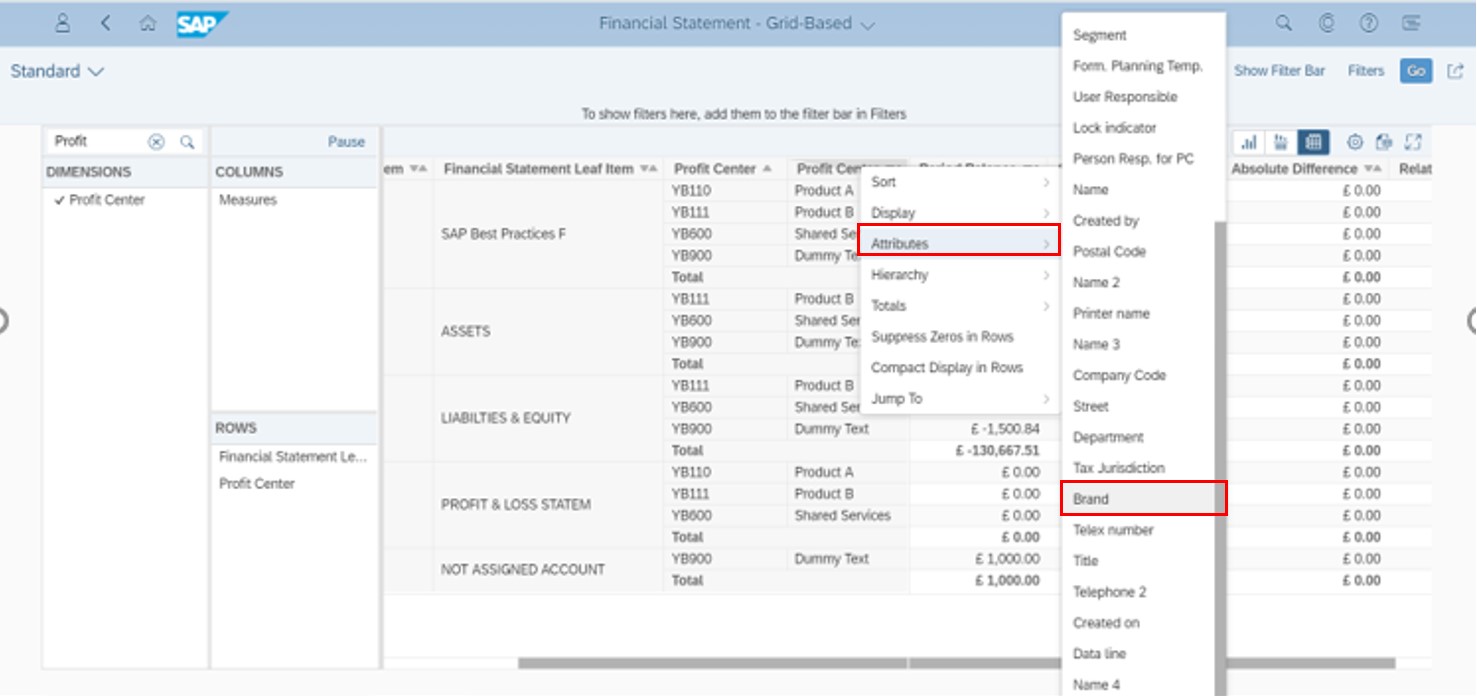
Conclusion:
SAP S/4HANA Cloud helps in minimizing IT dependencies and enables quick and easy implementations of custom business-specific needs. With SAP S/4HANA Cloud, customers can leverage applications that help in deploying new custom UIs, forms, fields, and more to capture the required information without relying on the IT team or need for specific skill sets.
Author: Kunal Gupta, SAP S/4HANA Cloud Practice Head