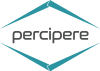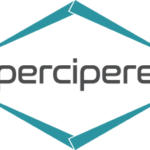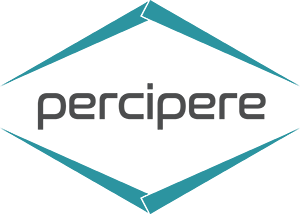I am an SAP Business ByDesign (ByD) consultant at Percipere, and this is my first blog. I have been working on SAP Business ByDesign from the inception of my working career, and I must say, it is one of the agile and best cloud-based ERP solutions that offer complete integration. SAP ByD is pocket-friendly and provides business functionalities as demanded by the industry realities. It is simple to navigate and features seamless integration with Microsoft Office and Microsoft Teams.
Recently, SAP came up with a new update. Users can easily access SAP ByD functionalities like collaboration with their team members, perform tasks, and act directly without leaving the Microsoft Teams application environment. The update caters to the evolving need to smoothly collaborate across departments and system landscapes while working on the same topic.
Thanks to the integration of Microsoft Teams with SAP ByD, users can now collaborate and manage workloads effortlessly without frequently changing systems, unleashing heightened levels of productivity and improving the teams’ efficiency.
Now, let’s look at how easy it is to collaborate using Microsoft Teams and SAP ByD.
In Microsoft Teams, open the App Store and search for SAP Business ByDesign.
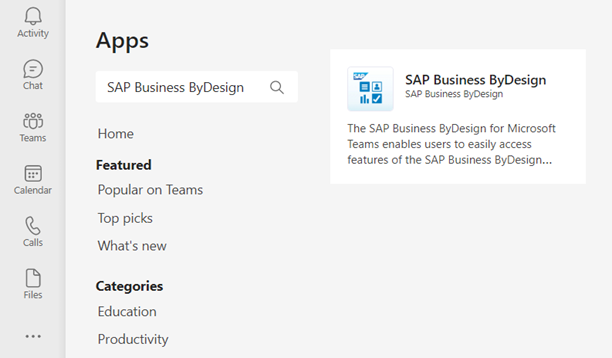
Click on Add to a team, as highlighted below.
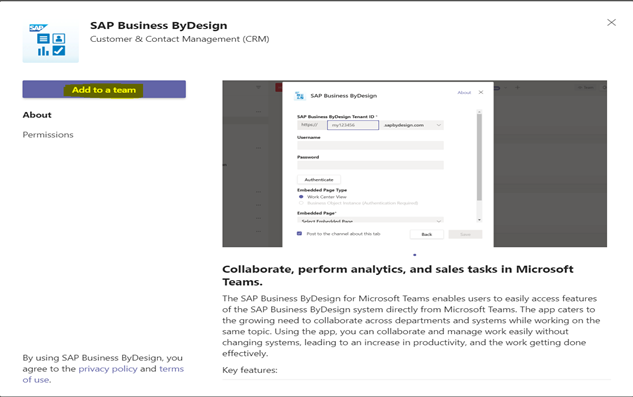
It will prompt the user to select the team where SAP ByD needs to be added. Select the relevant team and click on Set up a tab.
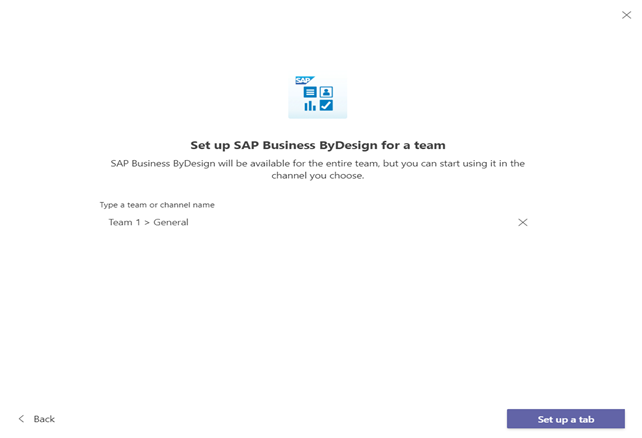
It will launch the SAP ByD configuration page. Here, specify the Tenant ID and select the Embedded Page Type. For Work Center View, authentication is not required.
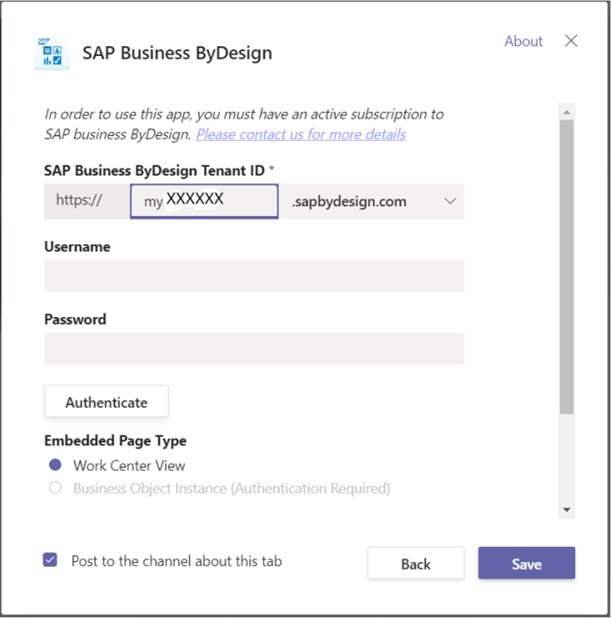
The Embedded Page header lists all the available embedded pages. Select the relevant one and assign a Microsoft Teams Tab Name. Click on Post to the channel about this tab checkbox and save.
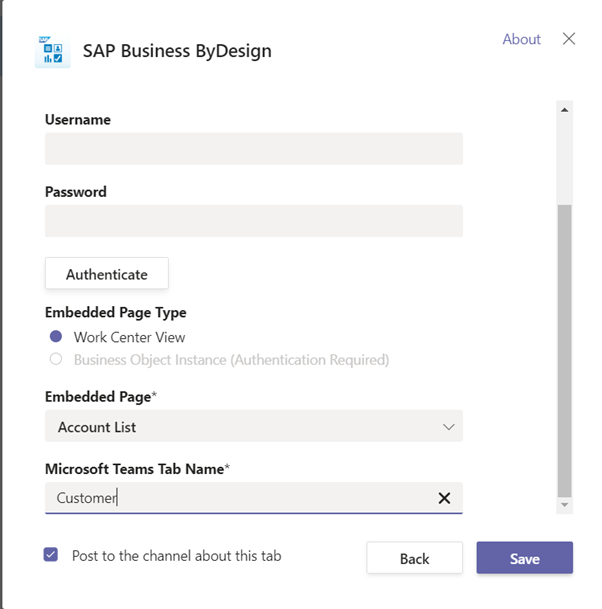
A new tab designated Customer is now added alongside other tabs like Files and Wiki in the team. While opening SAP ByD in Microsoft Teams for the first time, you need to log in with your Username and Password.
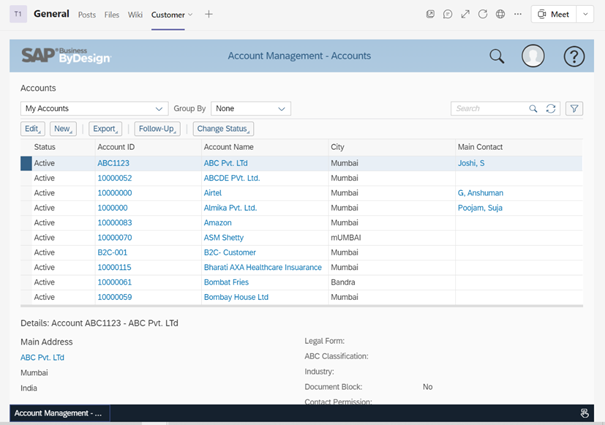
If you need to add a new tab, click on the plus icon on the right to launch the SAP ByD configuration page. Here, specify Tenant ID and enter your Username and Password to complete authentication, as discussed earlier.
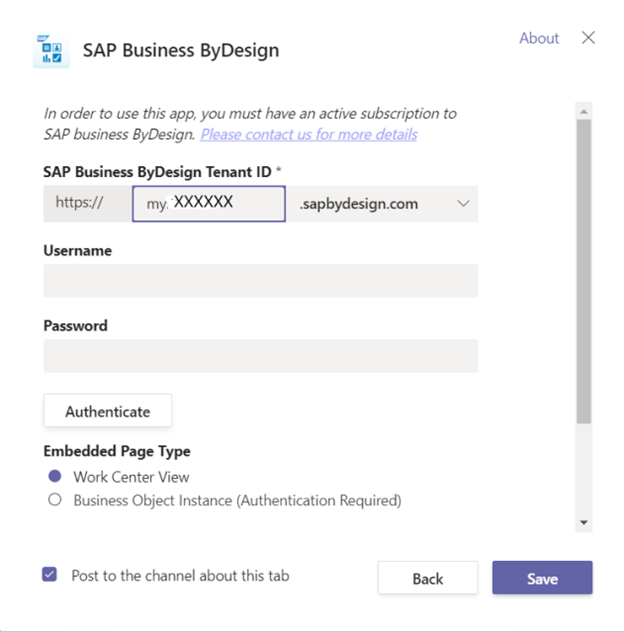
Select the Business Object Instance. Select the relevant Embedded Page, Business Object Instance, and assign a Microsoft Teams Tab Name in the drop-down.
For instance, we have chosen Account as the Embedded Page and TC1: Teams Customer as a Business Object Instance. Click on Post to the channel about this tab checkbox and save.
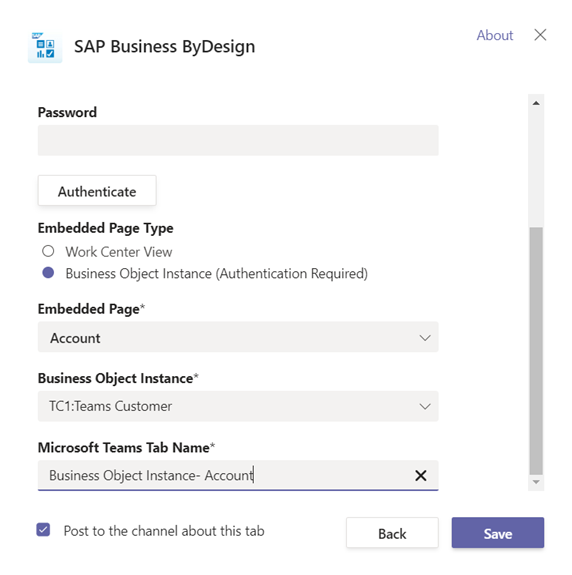
The particular customer (TC1: Teams Customer) details are now embedded into the teams. You can directly access the associated primary information heads like Communication, Contacts, Sales Data, Marketing Data, etc., and statistics from within the teams.
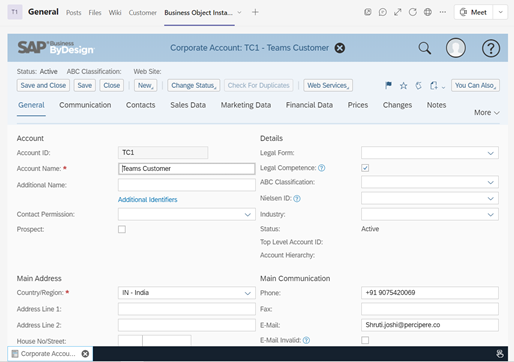
You can also trigger a conversation around this customer by clicking on the Conversation icon. The conversation panel opens on the right for a particular customer tab page. In this case, all the conversation here is for the customer TC1: Teams Customer.
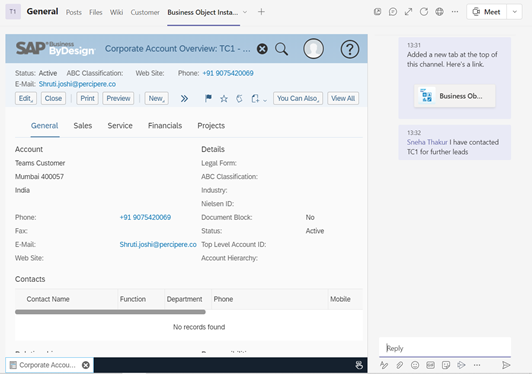
It is how you can collaborate using Microsoft Teams and SAP ByDesign. Using this feature, you can view/modify the details in the system and simultaneously coordinate with your concerned team members.
Author: Shruti Joshi, Associate Functional Consultant